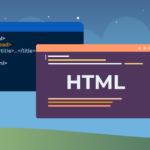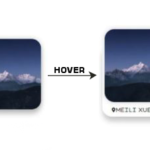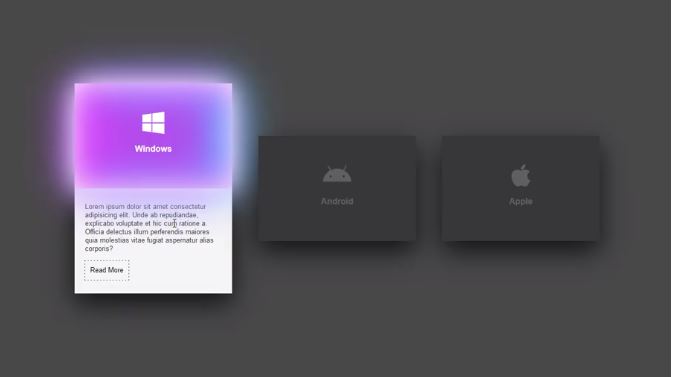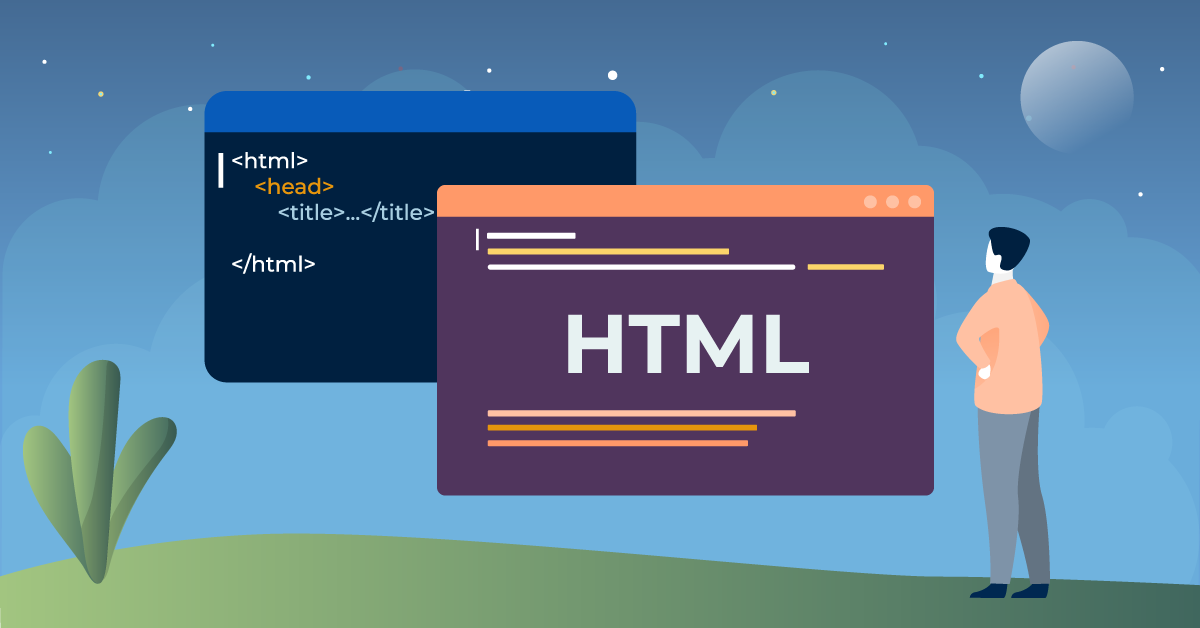This tutorial will show you how to create a glowing hover effect on icons and buttons using HTML and CSS. You can use this effect for social media icons or any other icons.
Blog Description: In this tutorial, we will create a glowing hover effect on social media icons using HTML and CSS.
It’s a popular trend to create glowing hover effects on buttons and icons using pure CSS.
In this article, we will go through the steps to create a glowing hover effect on different social media icons using HTML and CSS.
STEP 1 – Create an HTML File And Add This Code
HTML
<div class="main">
<div class="icon">
<svg height="80" width="80">
<circle cx="40" cy="40" r="35" stroke="white" stroke-width="4" fill="none"></circle>
</svg>
<i class="fab fa-instagram fa"></i>
</div>
<div class="icon">
<svg height="80" width="80">
<circle cx="40" cy="40" r="35" stroke="white" stroke-width="4" fill="none"></circle>
</svg>
<i class="fab fa-facebook fa"></i>
</div>
<div class="icon">
<svg height="80" width="80">
<circle cx="40" cy="40" r="35" stroke="white" stroke-width="4" fill="none"></circle>
</svg>
<i class="fab fa-whatsapp fa"></i>
</div>
<div class="icon">
<svg height="80" width="80">
<circle cx="40" cy="40" r="35" stroke="white" stroke-width="4" fill="none"></circle>
</svg>
<i class="fab fa-twitter fa"></i>
</div>
</div>STEP 2 – Add This CSS Code
CSS
<style type="text/css">
*{
margin: 0;
padding: 0;
}
body{
background-color: black;
width: 100px;
height: 100vh;
}
.main{
position: absolute;
top: 50%;
left: 50%;
transform: translate(-50%,-50%);
display: flex;
cursor: pointer;
}
.icon{
position: relative;
width: 80px;
height: 80px;
margin: 20px;
border-radius: 50px;
transition: all .8s;
}
.icon:hover{
background: #e60073;
box-shadow: 0 0 20px #e60073;
}
.icon:hover:nth-child(2){
background: #1877f2;
box-shadow: 0 0 20px #1877f2;
}
.icon:hover:nth-child(3){
background: #25d366;
box-shadow: 0 0 20px #25d366;
}
.icon:hover:nth-child(4){
background: #1da1f2;
box-shadow: 0 0 20px #1da1f2;
}
.icon i{
color: white;
position: absolute;;
top: 50%;
left: 50%;
transform: translate(-50%, -50%);
font-size: 2em;
}
svg circle{
stroke-dasharray: 150;
transition: all .8s;
}
.icon:hover svg circle{
stroke-dasharray: 220;
}
</style>STEP 3 – Add This font-awesome CDN Link in Head Tag Of That HTML File
CDN Link
<link rel="stylesheet" href="https://cdnjs.cloudflare.com/ajax/libs/font-awesome/4.7.0/css/font-awesome.min.css">